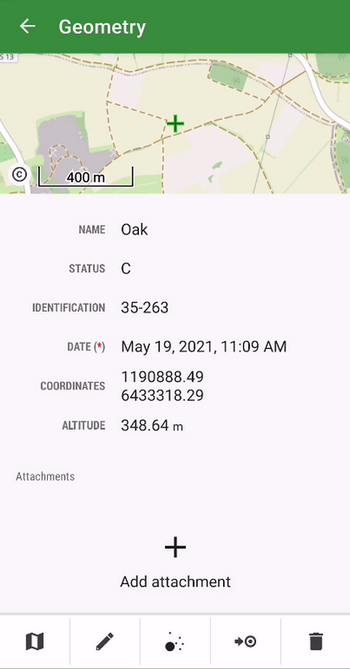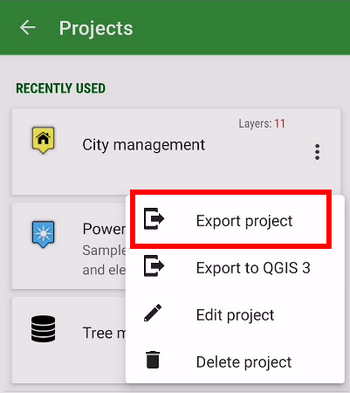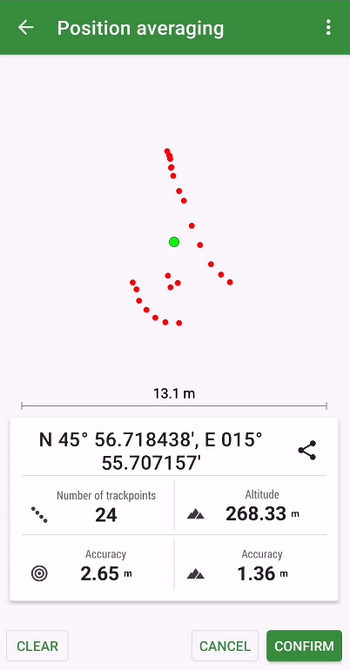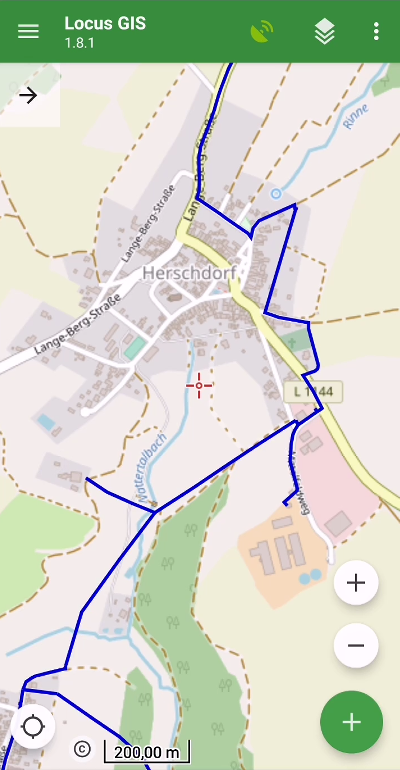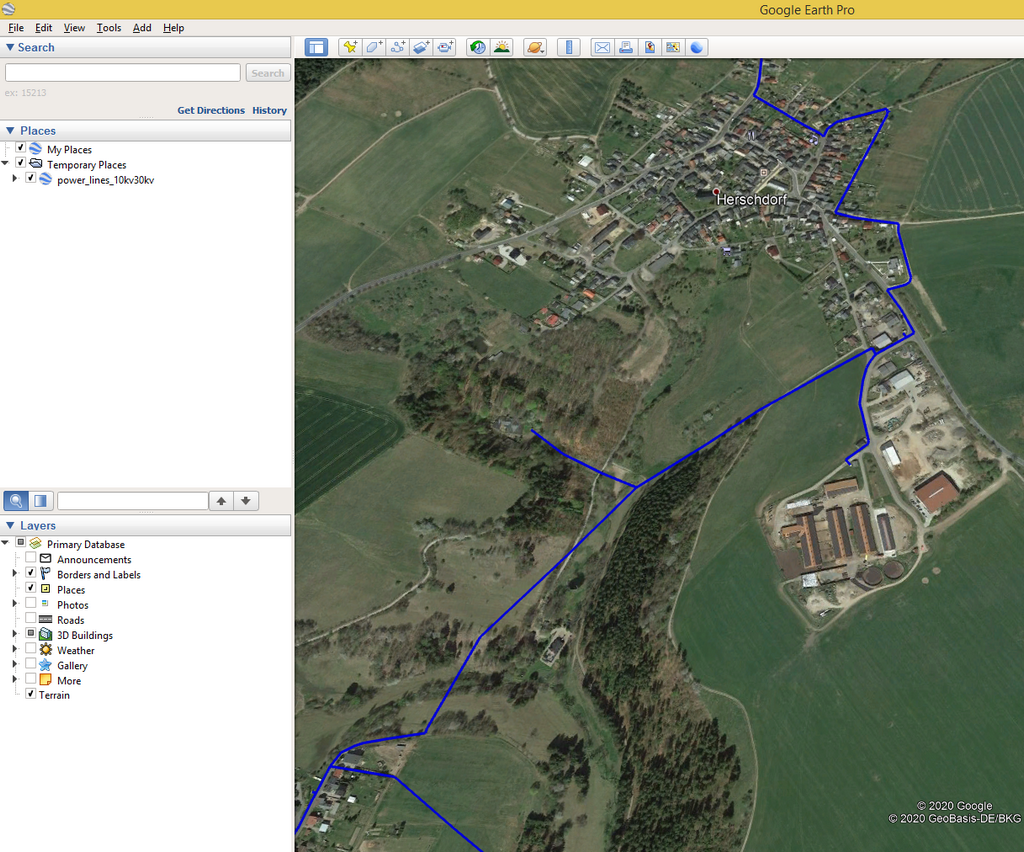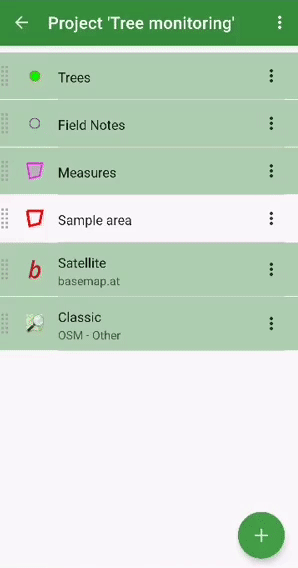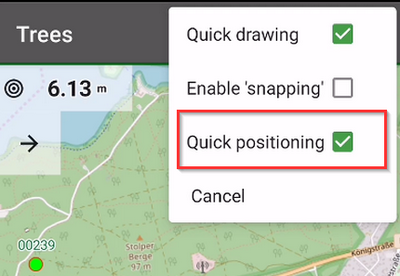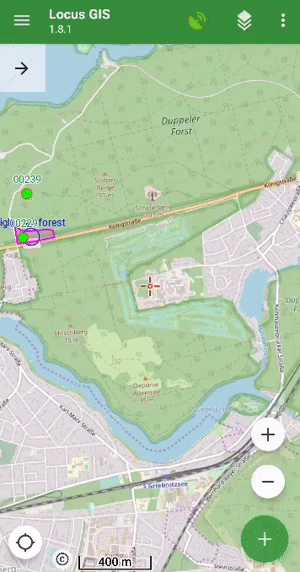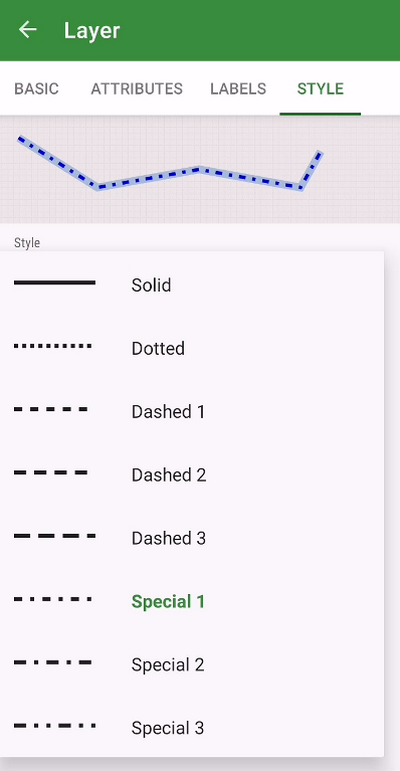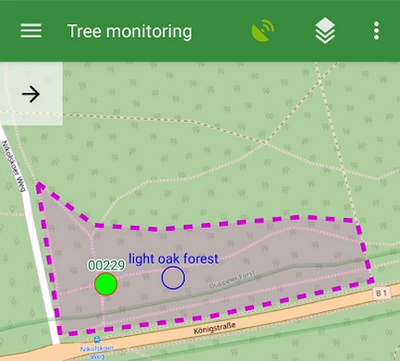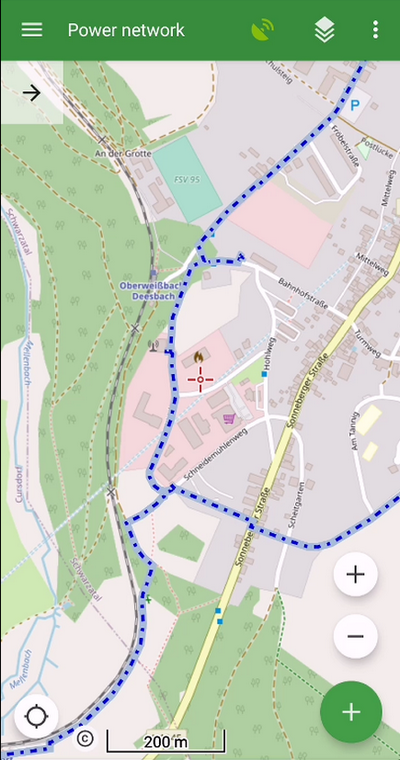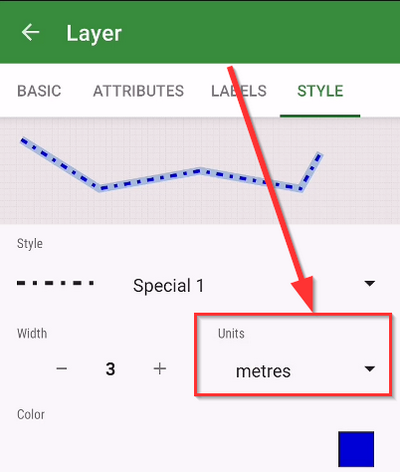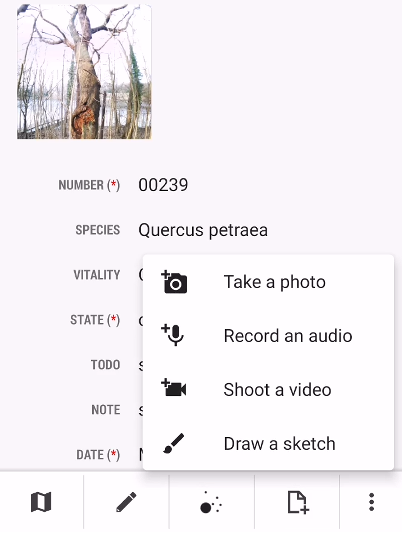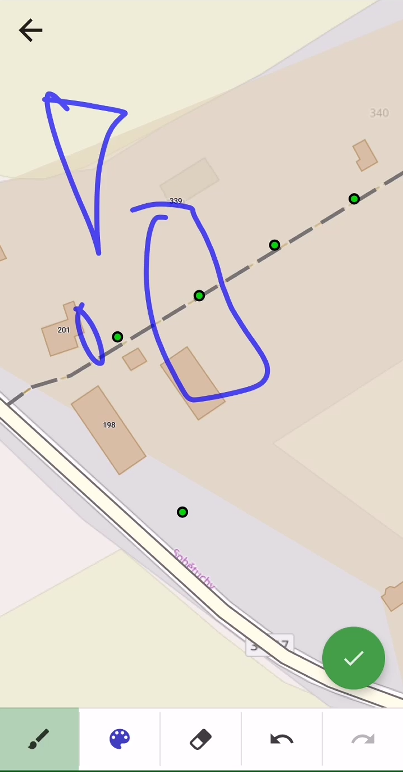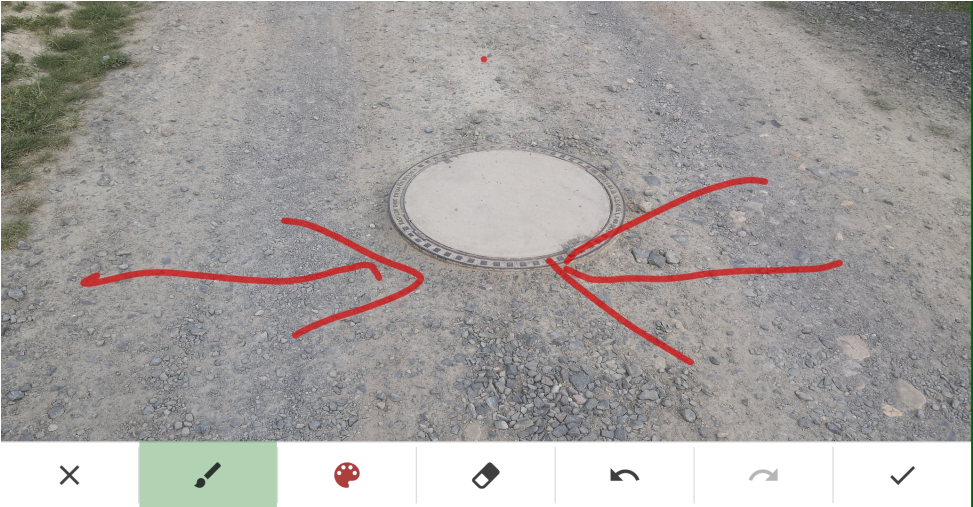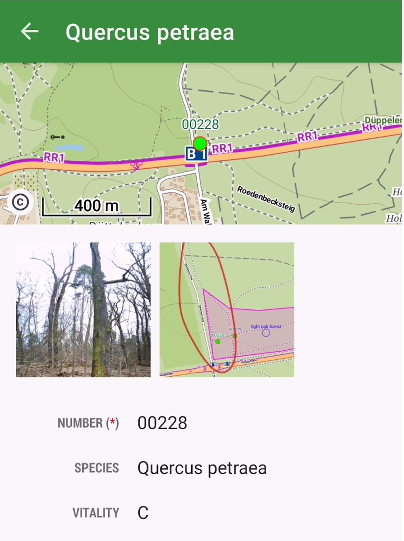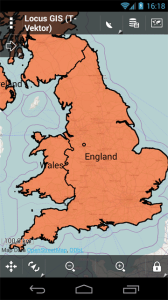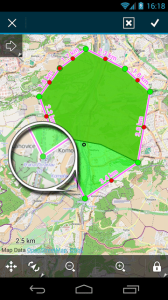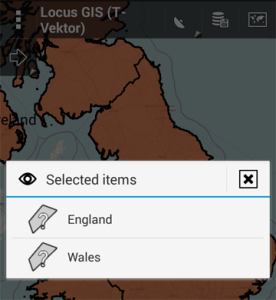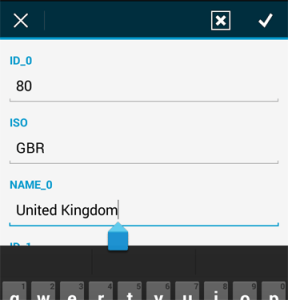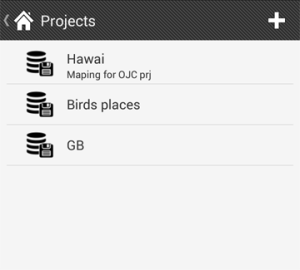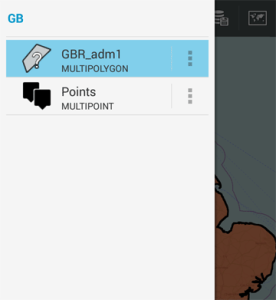The brand new version of Locus GIS that has just left our dev environment brings a few significant improvements. For the first time in its history, you can add elevation to your work with objects and projects. For better utilization of received GPS data, we added position averaging. And lastly, the whole project can now be exported for further processing or cooperation.
Elevation
The location of the mapped objects can now be defined by a “third coordinate” – elevation. All new projects now work with this parameter which is either computed from GPS data, can be added manually, or can be added to the items from our global DEM. The elevation values can be also exported to a Shapefile.
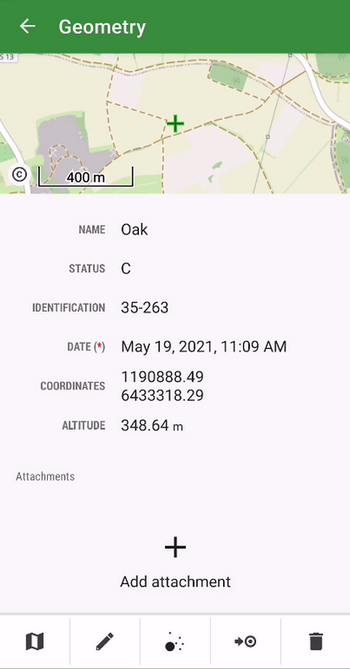
Better positioning accuracy
The app can locate objects with enhanced accuracy using position averaging. The device sends a cluster of location data to the app and Locus GIS can calculate the average (the most accurate) location.
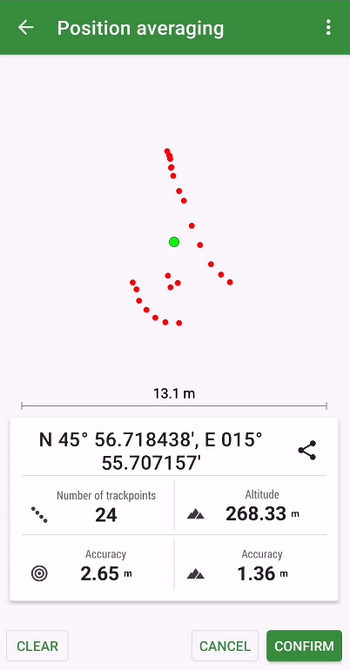
Whole project import/export
To transfer a whole project easily from one to another device or among more members of one team, we implemented an option to export/import the whole project in a .ZIP file.
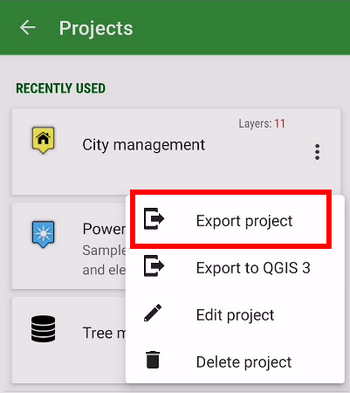
We haven’t informed you of what we’ve improved at Locus GIS in recent months. So we’re bringing you a small autumn summary of the most important adjustments that make working with your favorite tool even more efficient.
Export measurements from the field to KML
If you use Google Earth or another KML program in your work, you will certainly welcome the ability to export your data to this format. In the new version, you can export both data and attachments.
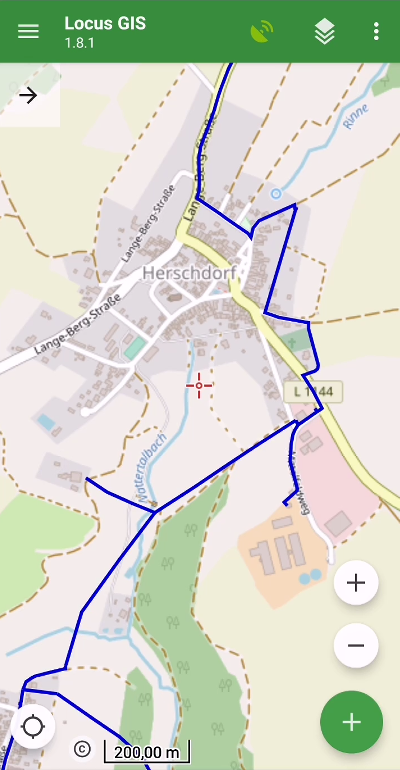
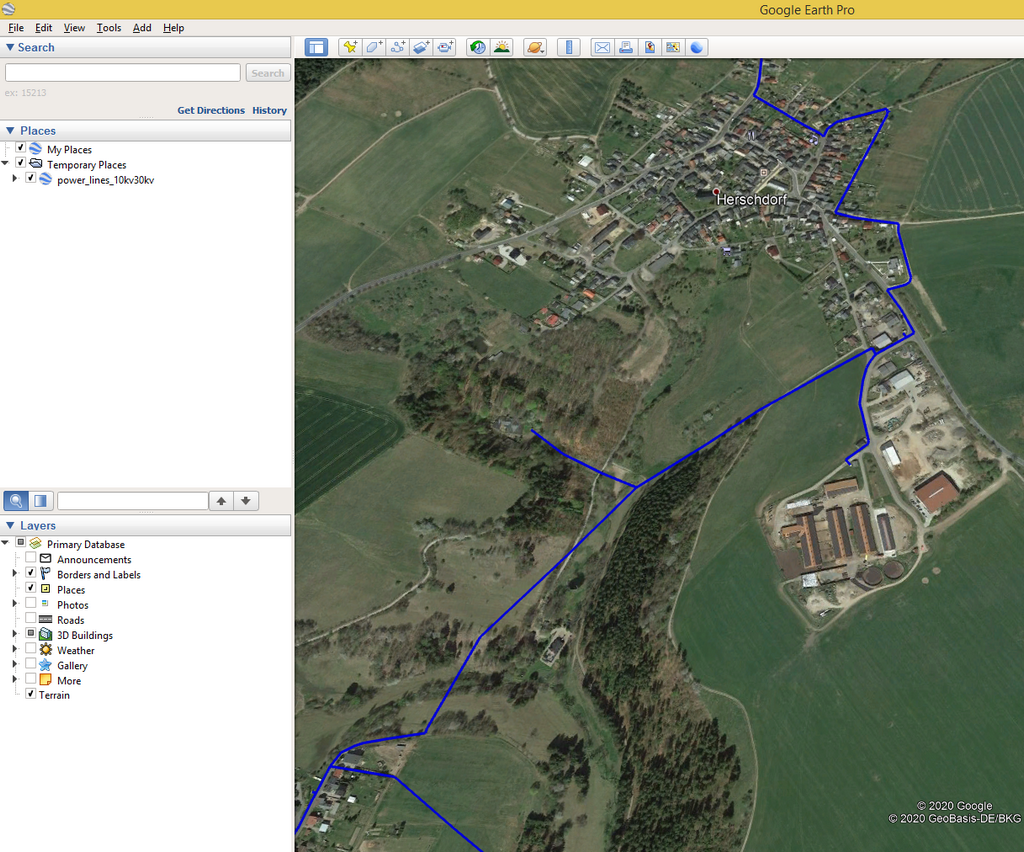
Faster mapping in the field
We know that the simplest possible workflow is crucial when collecting data in the field. Therefore, we have made several adjustments in the application that will further facilitate your activity:
- we added the ability to change the order of attributes in the table. This way you can customize the form with attributes to best suit your needs:
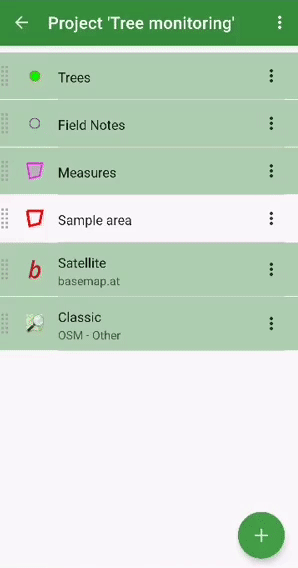
- “quick positioning” – if you are mapping mainly point elements and objects, you may have been delayed in the past by additional confirmation of the position of the point. In the new version, we bring you the choice of position without confirmation – you simply select the position of the point and immediately go to the form for entering attributes
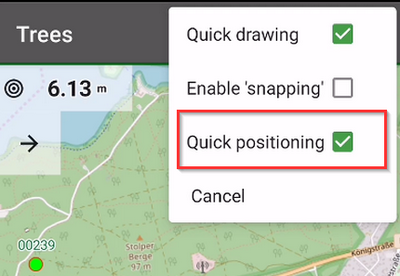
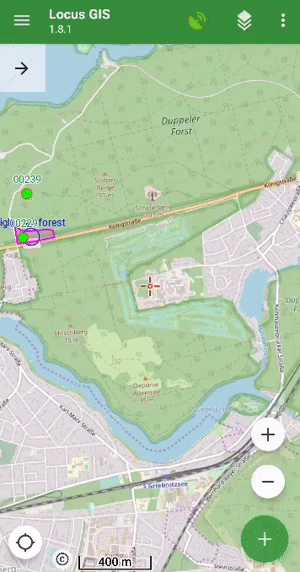
- for better orientation in the field, you can display the “direction of view“, ie a graphical representation of the rotation of your device. The function uses data from the hardware compass and other position sensors of the phone or tablet (you can find it in the map settings > auxiliary graphics).
Advanced styling options
Many projects contain a number of types of data objects, which implies the need to properly distinguish these objects on the map. Styling is used for this – setting graphic parameters of lines, points, and polygons. The new version of the application brings additional options for defining styles:
- you can now set different types of polygon lines or contours
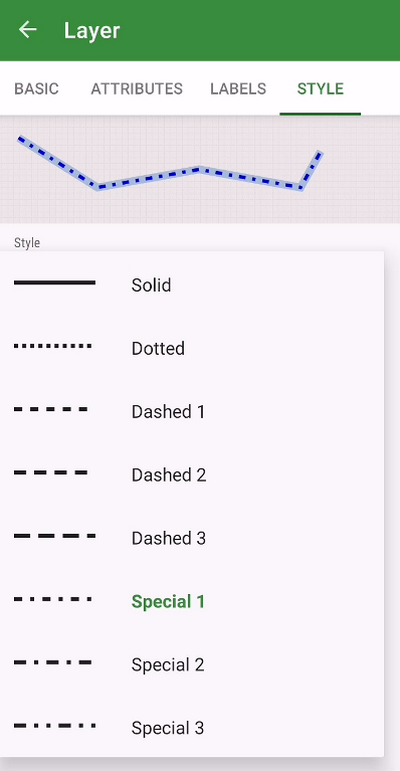
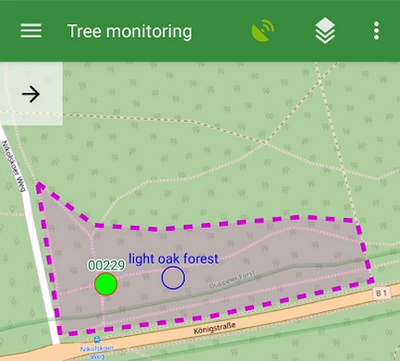
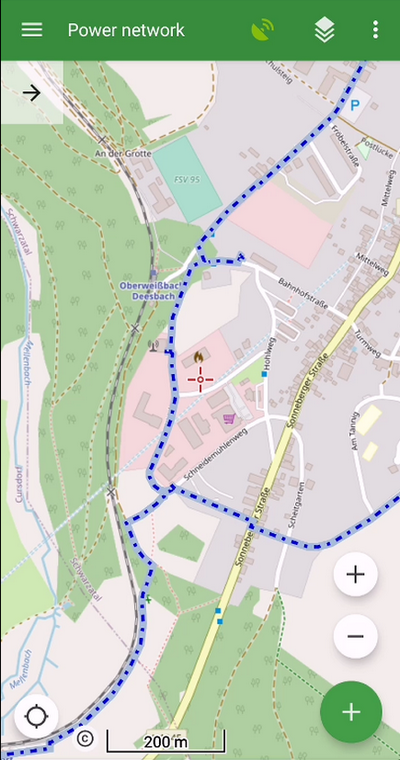
- a useful novelty is the ability to define the size of the symbol and the thickness of the lines in meters. The style can thus correspond to the actual size of the object in the terrain
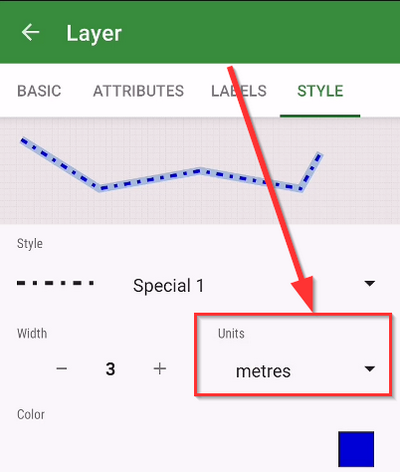
We hope that these improvements will be useful for your work. We look forward to your opinions and comments.
Your projects work with layers of maps and geodata. Collecting the data requires precious work with attributes of collected features. Their proper and reasonable definition, correct distribution, etc. The better described and attributed features, the more quality data you collect and put out for further processing.
Properly attributed features can bear even more detailed information. To specify features in the field, Locus GIS offers attachments, added to the attributed feature. These attachments can be photos, voice recordings, video recordings, and your own sketches.
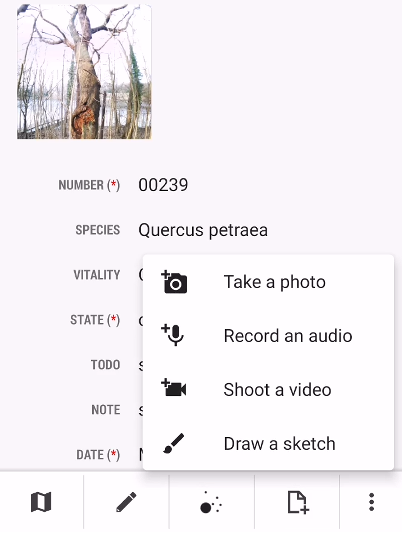
Add a photo
Photos are very useful when you need to report or record the external appearance of various items, or their progress or development in a longer period of time. Do you need to catch the state of plants in the city park? Deterioration or damage to a municipal facility? Benches, lamps, etc. Find the item of your survey in the data layer and add a photo of its actual state. Any photo documentation has a better information value than the best text description.
Add audio or video recording
An audio note is a very fast way how to catch an idea, to describe some property or ongoing status. Later, in your office, you can use it for a more complex description of the feature. Video can describe any progressive action or development, when necessary.
Draw a sketch
The features can be supplemented also by sketches. Sketching is a great tool for emphasizing various details, adding your personal point of view, and all possible markings. They are very useful in geology or archaeology. In Locus GIS, you can either draw the sketch on an empty background, on a screenshot of the map with the feature,
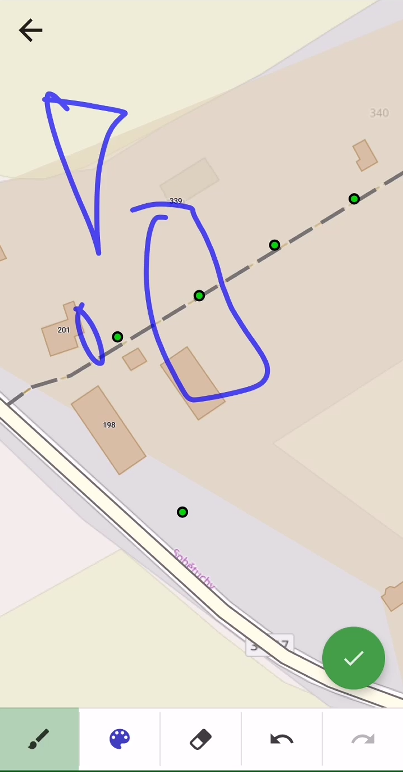
or on a freshly taken photo of the feature.
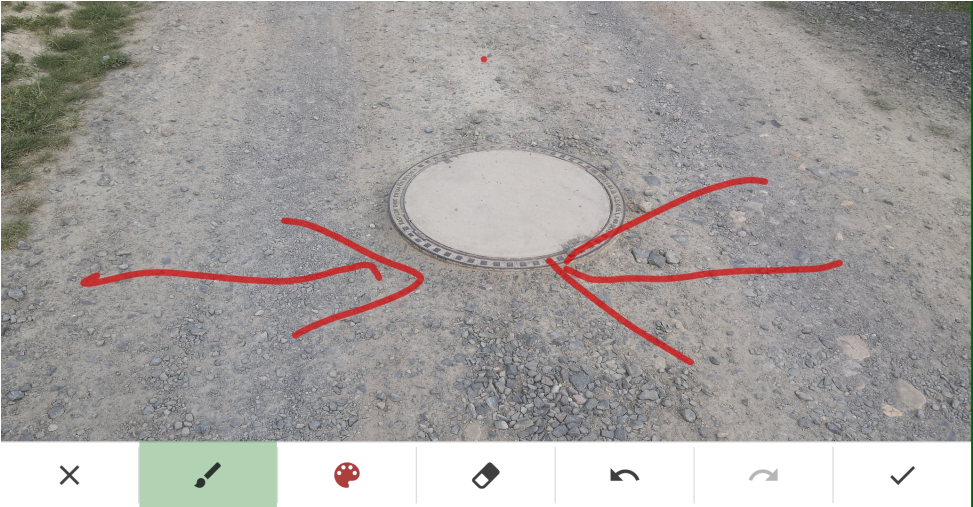
The process of adding an attachment is pretty simple.
- select the feature
- tap “attachments” button in the bottom bar menu
- select the type of attachment
Adding a sketch is simple too. Check the procedure how to add a sketched photo:
The attachment previews are part of the feature detail box.
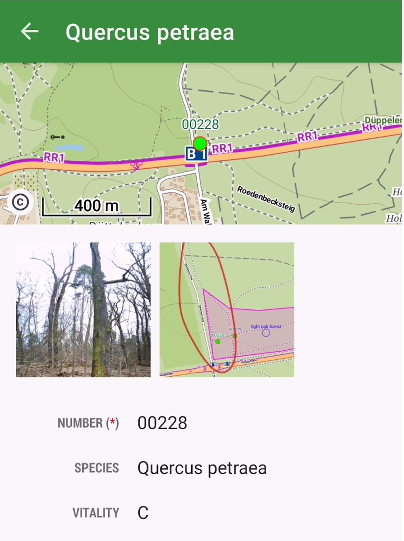
Tapping the thumbnails enlarges the attachment for full-size viewing. In the feature edit detail, you can delete them or edit their titles.
We hope you will use attachments to enrich the information value of all your projects. Enjoy your work!
Locus GIS is an Android application for users which need to work with geospatial data on their phones or tablets. Application supports SHP files – display on map, edit parameters and also geometries. Application developed is based on cooperation with company T-Vector.
SHP file support
Locus GIS offers directed support of SHP files. So you can show SHPfiles on your Android device, set appearance of features or get parametric information. But this is only beginning, you can edit parametric data or even change the geometry of every feature in SHP file.
Data capture
Locus GIS give you possibility to create lines or polygons on your tablet in the field. You can collect points and set arbitrary parametric values for every feature you create.
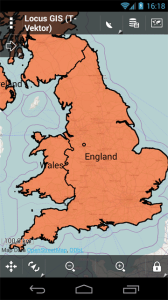
Locus GIS SHP file import
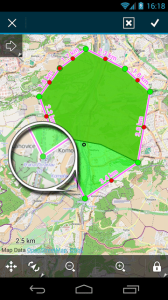
Locus GIS edit feature geometry
Prepared for teams
Do you need to work with data in team and want have the same data structure on all devices? No problem Locus GIS combine data into projects which are defined by templates. So you only need to create template from your base project and then share it between team members.
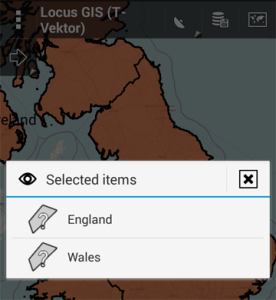
Select SHP file feature
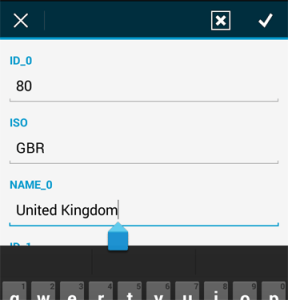
Edit feature info
Export
Captured or edited features can be exported back into SHP files and then work with them in desktop GIS software.
How to download
The first testing version was available in Q1 / 2014. If you’re interested in this app and even testing it, please follow:
Locus GIS Beta testing community >>>
or contact Locus GIS helpdesk >>>.
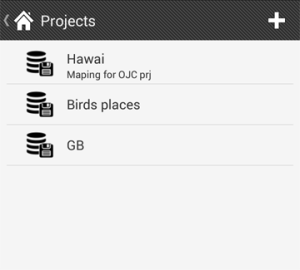
Project manager
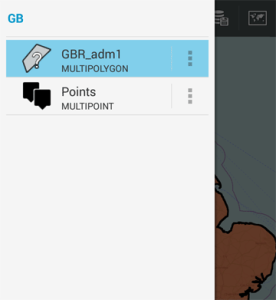
Data in layers